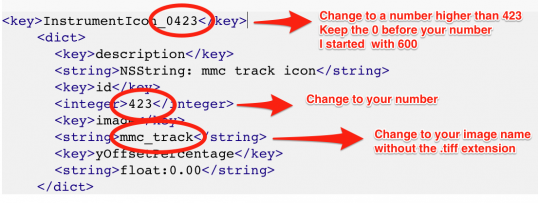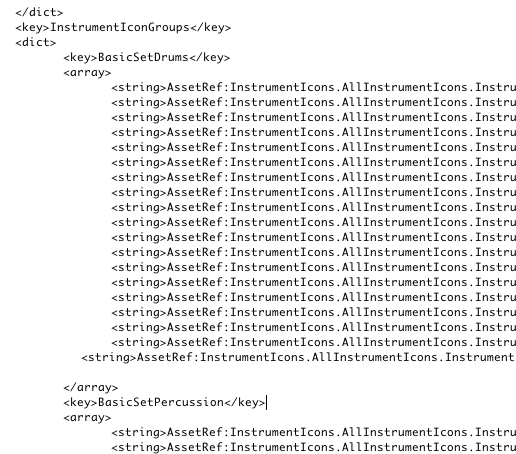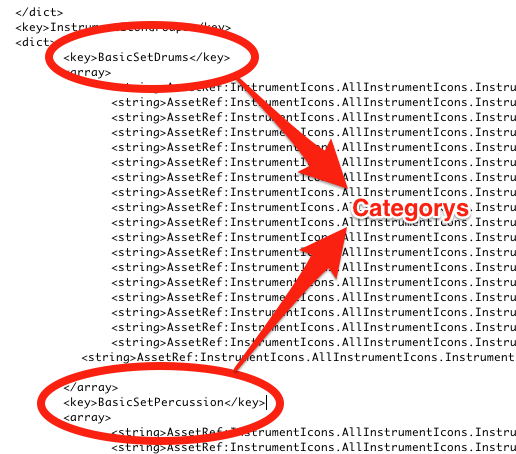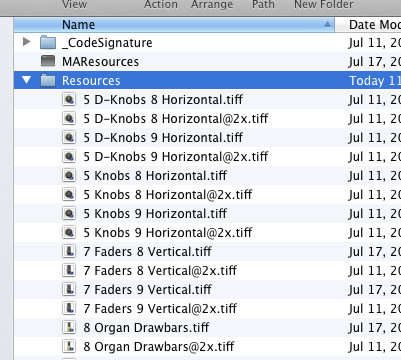Loopmasters welcomes the return of Los Angeles based producer & audio engineer, Colin C. with his latest addition to his Essential line of products for Logic Pro and Logic X users.
Ultrabeat Electronic Drum Kits features Colin’s own meticulously designed Drum Shots and Sounds creatively arranged into Logic’s Ultrabeat Drum Sampler that comes bundled free within the Logic environment.
Ultrabeat Electronic Drum Kits combines high quality original samples, Ultrabeat’s unique filtering and synthesis engine and Colin’s custom drum Channel Strip settings to provide mixed and ready-to-go drum channels for Electronic beat makers and sound designers working in Techno, Electro, House, Glitch, Dubstep and More.
Expect to hear Fat Kicks, Sharp Crisp Snares, Crunchy Glitched Noises, Punchy Percussion, Smooth Hats and Powerful Channel Strip FX Settings.
The Pack Includes
- 281 hand crafted samples, recorded with high end Apogee converters and presented in 24bit quality. Each sample was created by Colin from his choice arsenal of analog and digital hardware within The Cell Studio.
- 34 fully loaded Instrument Channel Strips for Ultrabeat. Click and load a wide variety of Ultrabeat kits, mixed and ready to go with complete signal chains for use in a multitude of musical styles. From the super clean to the heavy and dirty, all designed for ease of use in any project.
- 22 Ultrabeat Kits with 3 or more complete step sequences to help jump start your beat programming and quickly bring your ideas to light. Kits range from the classic to the extreme with no filler or fluff. Each drum hit takes full advantage of Ultrabeat’s unique filtering and effect processing.
- 5 Bonus Kits of Ultrabeat’s original sample library, reconstructed by Colin to showcase the best of the best from Logic’s stock Ultrabeat sounds. Features: House, Electro, Progressive, Techno and Trance kits fully tweaked to get the best out of Ultrabeat’s original content.
- For advanced users, Colin’s included an “INIT” Kit. Simply add your favorite drum samples into this pre-built Ultrabeat patch, and tweak away! Combined with the “INIT” Channel Strip, users can build their own patches while taking advantage of Colin’s insert settings in Logic Pro.
If you work within Logic Pro 9 or Logic X then this powerful and flexible drum kit collection will prove invaluable, so check out the demos and sample Ultrabeat Electronic Drums TODAY!
And in case you missed it check out Colin’s Mix Essential Channel Strips for Logic Here
System Requirements: Complete Install of Logic Pro 9.1 or Higher, and/or Logic Pro X.
Tech Specs:
System Requirements: Complete Install of Logic Pro 9.1 or Higher, and/or Logic Pro X.
▪ 281 24bit .AIFF Source Samples
▪ 22 Ultrabeat Drum Kits
▪ 34 Channel Strip Settings
▪ 5 Ultrabeat Indvidual Drum Instrument Kits
▪ 1 Ultrabeat “INIT” Empty Template Kit
▪ 7 Bonus Ultrabeat Drum Kits Utilizing Logic’s Factory Sounds

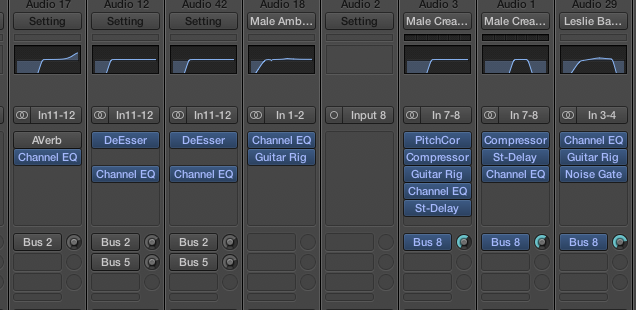
 “Logic Pro X – How it Works” is not only the first manual available for Apple’s new music production app “Logic Pro X”, it is the most comprehensive one. On 359 letter size, full color pages, the author explains the app in great detail with additional background information that is often required to fully understand specific features.
“Logic Pro X – How it Works” is not only the first manual available for Apple’s new music production app “Logic Pro X”, it is the most comprehensive one. On 359 letter size, full color pages, the author explains the app in great detail with additional background information that is often required to fully understand specific features. 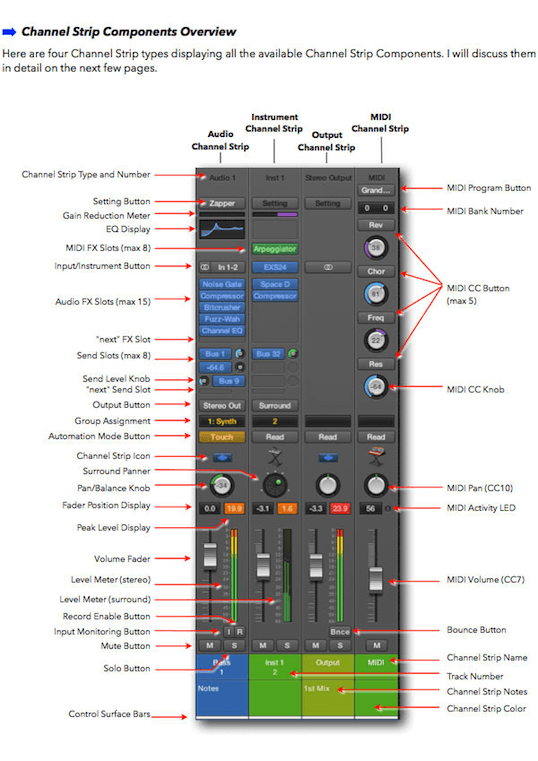
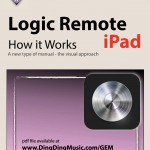 “Logic Remote (iPad) – How it Works” from the GEM series (Graphically Enhanced Manuals) explains Apple’s brand new iPad app “Logic Remote” with rich illustrations and diagrams that are not found in any other manual or even in Apple’s own documentation. This 68 pages letter size book presents this software application in great detail with that easy to understand, visual approach. This book is in fact the only comprehensive manual for this app.
“Logic Remote (iPad) – How it Works” from the GEM series (Graphically Enhanced Manuals) explains Apple’s brand new iPad app “Logic Remote” with rich illustrations and diagrams that are not found in any other manual or even in Apple’s own documentation. This 68 pages letter size book presents this software application in great detail with that easy to understand, visual approach. This book is in fact the only comprehensive manual for this app.